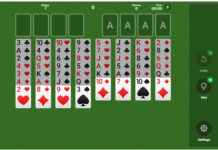Free-to-air series from the United States previously dominated the television and cultural conversation. It is now considered a miracle if a series can gather more than 5 million viewers in its live broadcast. These tiny audiences compared to the recent past inevitably affect the advertising revenues of the channels, which have to tighten their belts if they want to continue producing fiction in a panorama dominated by streaming and on-demand consumption.
The most successful series such as Grey’s Anatomy, the Chicago series and the FBI series are also affected: as their costs become more expensive due to their seniority, producers must find a way to apply cuts to make them viable for the channels, even assuming that part of their subsequent amortization will be in the catalogs of their respective platforms. And what measures do they take to save? Reduce the number of episodes in which the main characters appear.
It is a resource that was already popularized last season when the series Chicago Fire, Chicago P.D, Chicago Med, Law & Order and Law & Order: Special Victims Unit had to renegotiate talent contracts for the current season: the actors discovered that, while their salaries per episode were maintained, the new contracts did not contemplate their appearance in all the installments of the season.
Now that the studios are planning budgets for the 2024-2025 season, this measure is being implemented for more free-to-air television champions. Grey’s Anatomy, for example, has already announced the withdrawal of Jake Borelli and Midori Francis and, in view of the contract negotiations of the rest of the actors on the payroll, a reduction in guaranteed episodes per season is expected.
No one will be surprised if Dr. Bailey (Chandra Wilson) or Richard Webber (James Pickens Jr), the most senior and highest paid behind Ellen Pompeo, disappear for a couple of chapters. They will continue in production with their salary per episode intact (or with improvements, depending on each negotiation) but without the guarantee of having work for the entire season.
The same will happen in FBI and FBI: Most Wanted. According to Deadline, the CBS channel plans to dispense with the services of regular actors for at least two episodes of the next season. This measure has economic consequences, as we mentioned, but also creative ones: it will force the scriptwriters to plan the plots taking into account that the characters will have to be away from the television for a few weeks.