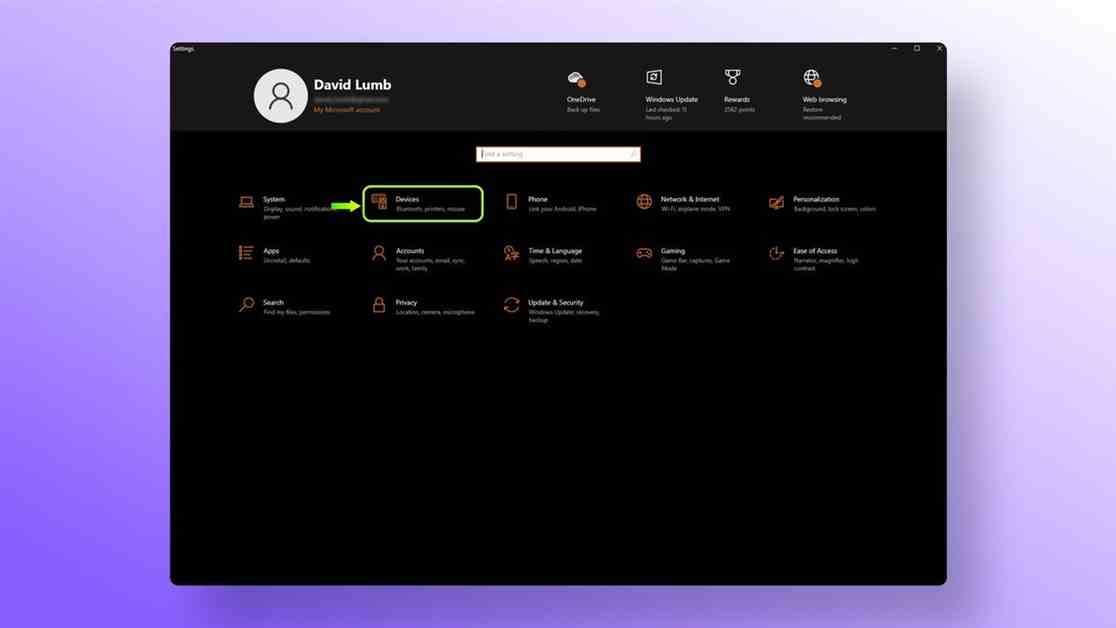How to Connect AirPods to Windows 10 PC
Do you want to pair your AirPods with your PC running on Windows 10? Here’s a simple guide on how to do it:
First, make sure your AirPods are charged and in their case. Open the lid of the AirPods case.
On your Windows 10 PC, go to the Settings menu and select Devices. Click on Bluetooth & other devices.
Turn on Bluetooth on your PC if it’s not already on. Your PC will start searching for nearby Bluetooth devices.
On your AirPods case, press and hold the setup button at the back of the case until the status light flashes white.
Your AirPods should now appear in the list of available devices on your PC. Click on them to pair.
Once paired, you should be able to listen to audio from your Windows 10 PC through your AirPods.
Enjoy your wireless listening experience with your AirPods and Windows 10 PC!
David Lumb is a mobile reporter covering how on-the-go gadgets like phones, tablets, and smartwatches change our lives. Over the last decade, he’s reviewed phones for TechRadar as well as covered tech, gaming, and culture for Engadget, Popular Mechanics, NBC Asian America, Increment, Fast Company, and others. As a true Californian, he lives for coffee, beaches, and burritos.