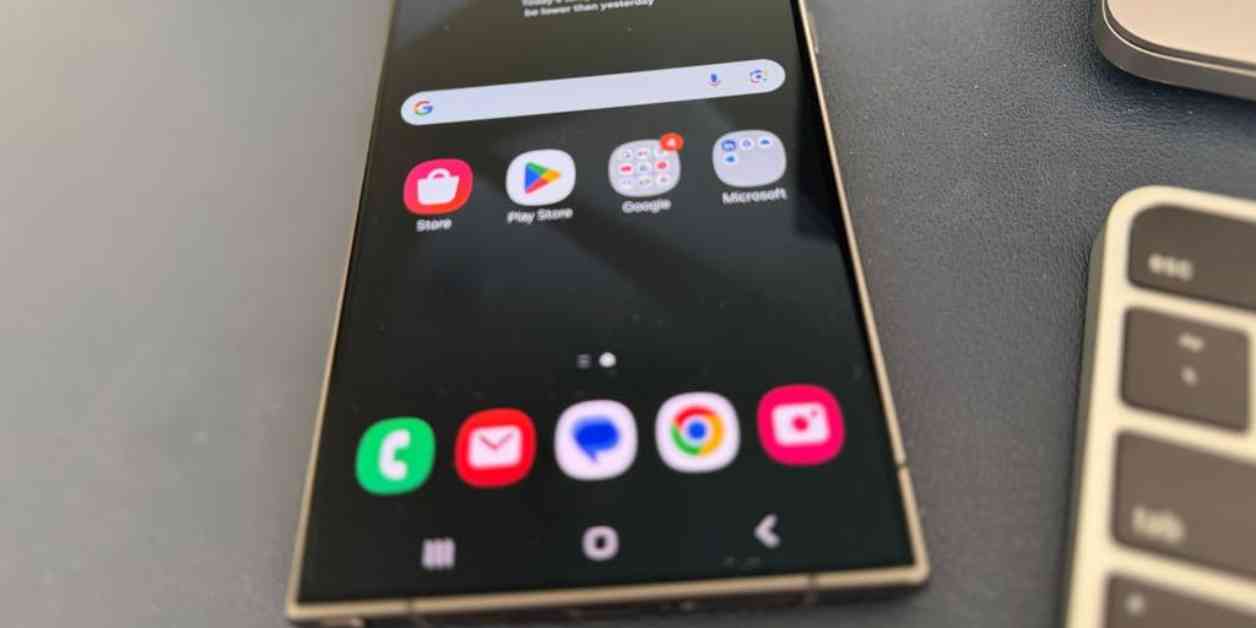How to Efficiently Manage Your Email Inbox on Android
In this digital age, where emails flood our inboxes faster than we can keep up, managing your email can be a daunting task. If you find yourself overwhelmed by the sheer volume of unread emails on your Android device, fret not. Kurt “CyberGuy” Knutsson, an expert tech journalist, is here to guide you through a step-by-step process on how to efficiently delete multiple emails on your Android device. Let’s dive into the details and declutter your inbox in no time!
Backing Up Important Emails on Your Android Device
Before you embark on a mission to delete multiple emails, it’s crucial to back up any important emails to ensure you don’t lose valuable information. Here’s how you can safely back up your emails on your Android device:
1. Open the Settings app on your Android device.
2. Select “Accounts and backup.”
3. Click on “Back up data.”
4. Tap “Back up now” to initiate the backup process.
5. Sign in to your Google account if prompted.
By following these simple steps, you can rest assured that your important emails are securely stored in your Google account, ready to be accessed whenever you need them.
Deleting Multiple Emails at Once on Android
Now that you’ve safeguarded your essential emails, it’s time to tackle the overwhelming task of deleting multiple emails at once. Here’s a quick guide on how to efficiently clear out your inbox:
1. Launch the email app on your Android device.
2. Tap and hold on to any email to activate the selection mode, which will display checkboxes next to each email.
3. Select the emails you want to delete by tapping the empty circles next to them.
4. Tap the “delete” or “trash can” icon at the bottom of the screen.
5. Confirm your decision by clicking “Move to trash.”
With these straightforward steps, you can bid farewell to the clutter in your inbox and enjoy a clean slate on your Android device.
Bulk Deleting Emails and Targeting Specific Senders
If you’re looking to take your email management skills up a notch, you can explore bulk deletion and sender-specific email deletion options on your Android device. Here’s how you can streamline the process:
– For bulk deletion: Long press on an email, tap “All,” and select the option to delete all emails in bulk.
– For sender-specific emails: Use the search function to find emails from a specific sender, select the emails, and delete them in one go.
By incorporating these advanced techniques into your email management routine, you can efficiently declutter your inbox and stay organized effortlessly.
Kurt’s Expert Advice for Streamlining Your Email Management
Navigating the digital realm of emails doesn’t have to be overwhelming. By following Kurt “CyberGuy” Knutsson’s expert tips and tricks, you can transform your inbox into a well-organized space free of clutter. Remember to back up important emails, explore different methods for bulk deletion, and optimize your email app settings for a seamless experience. Clearing out unnecessary emails can not only declutter your digital space but also alleviate stress and boost productivity in your daily life.
As you embark on your journey to conquer your email inbox, remember that a few simple steps can make a world of difference in staying organized and reducing digital stress. With Kurt’s guidance, you’ll be on your way to mastering email management on your Android device like a pro. So, roll up your sleeves, dive into your inbox, and let the decluttering begin!
What features do you wish your email app had to make your life easier? Share your thoughts with us at Cyberguy.com/Contact and stay tuned for more tech tips and security alerts in Kurt’s free CyberGuy Report Newsletter at Cyberguy.com/Newsletter. Join the conversation and explore Kurt’s world of tech expertise on his social channels, where he answers your burning tech questions and shares exclusive insights on the latest trends in the tech world.
Remember, technology is meant to enhance our lives and make things easier. With Kurt “CyberGuy” Knutsson by your side, you can navigate the digital landscape with confidence and efficiency. Stay connected, stay informed, and stay tech-savvy with Kurt’s expert guidance and unwavering passion for all things tech-related.